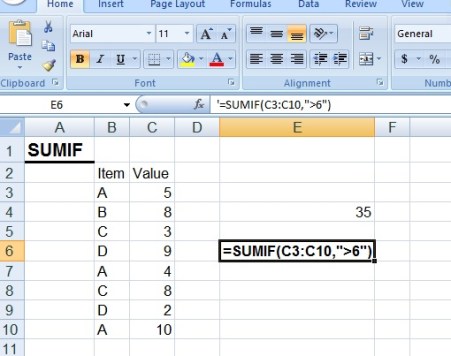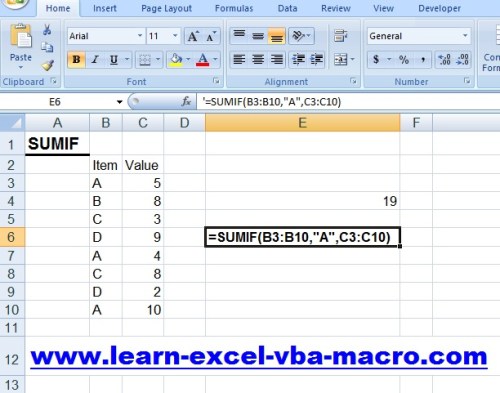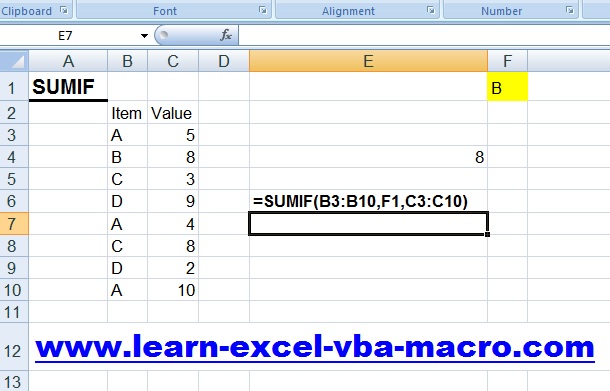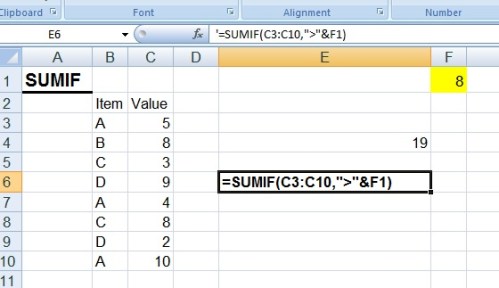SUMIF Function in Excel
SUMIF
With the help of SUMIF Function in excel we get total value of all numbers in a range of cells based on one criteria.
SUMIF की मदद से हम एक्सेल में, किसी range में से एक criteria के base पर, नंबर का टोटल निकलते है.
For example in below image, we have item name & their value.
उदाहरण के लिए, निचे के image में, item का नाम और valueहै.
I want to sum of all value which is greater than 6, for this we have to use below formula.
मैं उन सारे value का टोटल करना चाहता हूँ, जो 6 से बड़ा है, इसके लिए हमें निचे लिखे formula use करना होगा.
=SUMIF(C3:10,”>6″)
This formula will return the sum of all value in the range C3 TO C10, which value is greater than 6, that will be 35.
यह farmula हमें, C3 से C10 range तक उन सारे value का टोटल देगा जो 6 से बड़ा है, answer 35 होगा.
Now, we want that sum of total value for item Name “A” from below image. For this we have to use fomrula =SUMIF(B3:B10,”A”,C3:C10), here this formula will return the value 19, this makes total of all value from C3 TO C10 range, where item name is “A” in range B3 TO B10.
अब, हम निचे लिखे image से A item का टोटल निकला है. इसके लिए हम =sumif(B3:B10,”A”,”C3:C10), का प्रयोग करना होगा, यहाँ यह फार्मूला 19 return करेगा,
Now, in below example if we type A in F1 cell then it make total of A item, if we type B in F1 Cell then it will make total of B item, means changing of item name in F1 cell sumif will make total sum for that value.
अब हम ये चाहते हैं की अगर हम F1 सेल में A टाइप करे तो formula हमें A के against value का टोटल दें, अगर हम F1 cell में B टाइप करे तो formula हमें B के against value को टोटल दें, मतलब F1 cell में item का नाम change करने पर value का टोटल उस item के base पर हो.
Now in below image, I want that what number we type in F1, formula will make total of that value, which is greater than F1 cell value. for that we have to type
=SUMIF(C3:C10,”>”&F1) , “>”& this symbol shows that value is greater than F1 cell value.
अब, निचे के image में, मैं चाहता हु की F1 cell में जो नंबर टाइप करे, formula उस नंबर से बड़ा value का total निकाले . इसके लिए हमें =SUMIF(C3:C10,”>”&F1) , फार्मूला का प्रयोग करना होगा, “>” symbol का मतलब है f1 सेल से बड़ा value, > is greater than. हमने कुछ symbol का hint निचे दिए हैं.
less than equal to &”<=”
greater than equal to &”<=”
Download Sumif example in Excel.